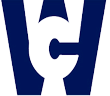Resume Guide for Counselors
Creating an Electronic, Scannable and/or Email Resume
In large firms that receive thousands of resumes per week, no human staff member reads your resume. Paper resumes, mailed to the human resources (personnel) office are scanned into the computer, as are resumes that are faxed to the company. Emailed resumes are also added to the collection in the computer.
When the human resource staff needs to locate candidates for a position, they will identify those "key words" that would correspond to the job requirements. Key words might relate to areas of experience, training or education (for example: "computer assisted drafting," or "C++ programming language"). Then the staff runs a search of the resumes in the computer and comes out with their list of potential candidates to be contacted and interviewed.
As part of educating one's self in the job market, the job seeker needs to determine what jobs they are qualified to perform. Next the job seeker must identify the keywords (see the bottom of this page for information on keywords) that relate to each of these jobs. Employment ads, job announcements and job descriptions all provide clues as to what the employer is looking for and the keywords they will be using in their search.
The savvy job seeker does not have "a resume" but rather has several resumes--each one targeting a specific job type or job title. Each resume uses key words associated with a specific employment opportunity. See the specific instructions below.
Creating an Electronic Resume:
An electronic resume is a document created on a computer using a word processing program (MS Word) and saved to disk in a text file format. The electronic resume is not initially screened by the human eye but is searched out by key word content from a computer. It is thus necessary that the electronic resume be constructed so that the computer may readily find it and read its contents.
To create an electronic resume follow these instructions:
- Open you current resume from the word processing program.
- Go the the file menu and select save as. On the bottom of the save as dialog box, click on the down arrow of the save as type space. Choose text only (*) and click save.
- Close your resume document, and reopen your text only file that you just saved (the resume with the little note pad).
- You need to change your left and right margins to 1 inch by clicking the page set-up option from the file menu.
- Highlight the entire document and change your font to Courier 12.
- Resave the document as text only with line breaks.
The following tips will ensure that your electronic resume is read and interpreted by the computer correctly and favorably:
- Left justify the entire document, just as you would do a block format letter.
- Utilize a non-proportional font of between 10 and 12 point font size. Courier in 12 point is ideal.
- Do not vary type font or size within the document.
- Set word processor document margins to between 1.00 and 1.25 inches on each side of the page.
- Do not use tabs. Use the space bar to indent and center.
- Do not use italic text, script, underling, graphics, bold , shading or bullets. Use of these may cause your resume to scramble when it is sent to a database via email. To emphasize a word or words, draw attention by using CAPITALS and/or a sequence of asterisks ***JOHN DOE*** Use asterisks in place of bullets.
- Do not use horizontal or vertical lines.
- Do not use parentheses or brackets.
- Do use keywords/phrases specific to your particular area of expertise several times throughout the resume. You can identify key words for your field from job announcements, newspaper ads, job descriptions, and at http://online.onetcenter.org
- Make use of white space. You can have more than one page.
Creating a Scannable Resume
A scannable resume is a typed or printed document that is created in a specific format for ease of reading by an optical scanner. It is not to be confused with an electronic resume, which is a text-based word processing document used for email transfer. An optical scanner is an electronic device connected to a computer that reads a typed or printed document by means of optical character recognition software, saving the resulting reading to an electronic file on a computer disk or sending it to a printer.
The following content will help you build your scannable resume-- Your resume should contain words and phrases which describe your knowledge, skills, and abilities in the type of work that you seek. Use words and phrases that specifically describe the job title, tools, equipment, processes, procedures and methods you used in your previous work or classes in school. Generally, an employer will spell out these key words and key phrases in job ads and announcements. When an opening becomes available the employer conducts an electronic search of all of the resumes within the database, using key words that describe the knowledge, skills, and abilities needed for the job. This search takes only seconds to complete and selects only those resumes that contain the key words searched for.
To create a scannable resume follow these instructions:
- Use white or light-colored 8.5" X 11" paper clean and free of smudges and dirt.
- Paper must be printed on one side only.
- Use standard front type at 12-point font size. Courier f12 is preferable.
- You may use all capital letters or boldface for headings so long as letters do not touch each other.
- Do not use italic text, script, underlining, graphics, shading, bullets, hyphens, parentheses, brackets, horizontal and vertical lines or boxes.
- Do not use a two or more column format.
- Place your name at the top of the page on a separate line by itself.
- Place your street address, city and state with zip code, phone numbers and email addresses on separate lines below your name.
- Provide a laser printed or typewritten original document if at all possible. Avoid the use of fax documents or poor quality copies.
- Do not fold, staple, or bend your resume. When mailing, use a large manila envelope. Staples and fold may misrepresent data when scanned.
- Be comprehensive and spell out technical names or jargon.
How to Email Your Resume
The ABCs of ASCII/Plain Text Resumes: A discussion that includes 1. Create a text resume for email. 2. Create a text resume for pasting into e-forms. 3. How to email a text resume.
Many employers request that applicants email their resumes to apply for job openings. There are two ways that you can do this. A resume can be sent as an attachment or in the body of the email. Be sure to pay attention to the instructions given by the employer so that your resume is sent in the format requested. If no instructions are provided it is recommended that you send your resume both as an attachment and in the body of the email.
You can send your resume via email by sending it as an attachment. In every email account you have the possibility to send a document as an attachment. This option is often at the bottom of the page. To attach a document to your email, you just have to click on attachment or sometime browse depending on your email account. Locate and highlight the document you want to attach then click open. The computer will automatically attach your document.
Some email accounts are different. When you click on the attachment you should follow the specific instructions provided.
You can send your resume in the body of the email:
Open your email account and click on compose.
- Type the email address of the person you are emailing to.
- Write the subject (usually the position title you are applying for) and a short note in the body of the email.
- Minimize your email account and open your word processor (MS Word).
- Open your resume from the word processor.
- Select "edit" from the edit menu and click on "select" all to highlight the entire document.
- Select "edit" from the edit menu again and click on "copy."
- Minimize your word processor and maximize your email account.
- Place your cursor after your brief note, go into the edit menu and click on "paste."
- Click send.
The information on this page was extracted from handouts produced by WorkSource Washington, a State of Washington employment program.
Lack of Keywords and Phrases
To pass through a company's applicant tracking software, your résumé must contain the keywords and phrases it is screening for. These words are not the verbs stressed in paper résumés, but nouns such as job titles and technical skills.
To find out what keywords you should be using, read the job posting or obtain the actual job description. You also may want to check out the book 2,500 Keywords to Get You Hired by Jay Block and Michael Betrus, which lists critical keywords for each career and shows examples of how to use them in your résumé.
From article: "Seven Signs It's Time to Toss Your Resume" by Kate Lorenz, CareerBuilder Editor,